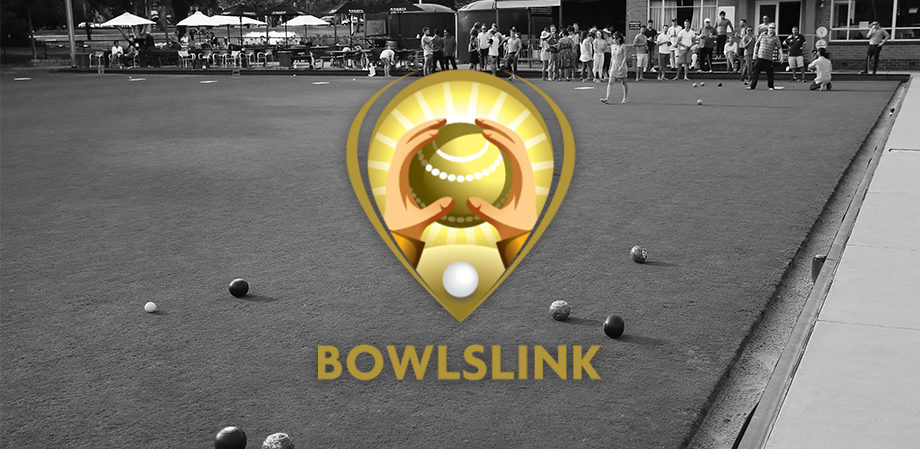BowlsLink Update
The developers are continuously working in the background to improve the system and more features will be added/ bugs fixed as time goes on. We thank all clubs and members who have taken the time to provide feedback on how the system could be improved, for the large majority we are aware of the main issues that you are facing. From this, there was a major update performed yesterday.
One of the major updates included the option to assign multiple members to manage each Pennant team. Club administrators can start giving multiple players access to entering teams and results now through BowlsLink. To do this follow the below steps:
- Find the member you are wanting to give the primary contact to in your membership list and copy their National ID Number
- Change your profile view to your club membership via clicking the down arrow next to your club name at the top left, and selecting the club directly below “Club Memberships”

- Then go to competitions
- Click on My Club Entries
- Go to the in play tab, which is located above the blue filter button
- Find the team you want to grant the member access to
- Then go to the right hand side of that row and click the 3 dots (…) in the actions column and go to Manage Entry
- On the left hand side, you will see a players section and a list of players that have played in this team over the past week. At the bottom of the list, you will see a pencil, click on this.
- If the player you are wishing to grant access to is in this list find their record and click on their name. This will open it up to see all their details.
- At the bottom of their entry, you will see a Permissions section. Tick the box to give them access and then click Save on the right hand side.
- If the person you wish to add is not in the list you can add them (See below for adding a person of the opposite gender for single gender comp). Right at the bottom of the page, you will see a section + Add Player. Click on this.
- From here a pop up box will appear. From the drop down list choose the option – Someone Else? Which will be located at the bottom of the drop down list. And then click Continue.
- From here you can link the person you wish to add. On the right hand side of the new player section, you will see Link Member. Click on this.
- Enter or paste the member’s National ID number in and then click search. Once the member search is done and the member is the right one, click select. Scroll down to the bottom of the entry with the pre populated data and tick the box “Allow player to manage this entry?” And then click save on the right hand side.
Opposite Gender person doing a single gender comp.
- If you wish to add a person who is the opposite gender to the competition you are giving access to, you will need to add them as the Primary contact instead.
- When you are in the team entry you wish to add the person to, find the title of Primary Contact on the right hand side and there is a pencil. Click the pencil
- A new screen will show.
- Where it has Non Player with a first and last name to the right hand side should be a button that says “Unlink member”. Click this and then click “link member” – if you only have “link member” select this.
- To the right hand side, a search box will appear. Type/Paste the members National ID in the top box and then click search.
- The member should appear. Click the blue select button.
- The member should be linked now.
Also from this week’s update, all players that have been granted permissions to manage the entry/scores will be able to add in players and update results. When the player goes into Competitions -> My Competitions -> in play and they find the game they want to update. When they click Select Team, the below screen should appear and they should have access to the blue box to import new people into the team who have not played in that side previously. If a member has already played in this team they will be available to select from the drop down list.

The Developers have also put in a checking system to reduce the amount of duplicated members in the system. The more information you can add the better. If you are having problems adding members, please contact the Bowls SA office and a staff member will help you.
If you require a face to face visit to Bowls SA for further advice on Bowls Link, we encourage you to book in to attend the Bowls SA training center on Friday, November 8th between the hours of 10:00 am – 2:00 pm where a Bowls SA staff member will assist with your individual queries.
On behalf of Bowls SA Administration, I thank you for your patience, understanding, and contribution during the rollout of the BowlsLink system. The Bowls SA Administration is experiencing a high level of inquiries and is endeavoring to work through all receipted communication in a timely manner. If you require any further information please refer to the following useful links or give Bowls SA a call on 8234 7544 or email reception@bowlssa.com.au
BowlsLink Relevant links -:
- Pennant results guide: https://www.bowlssa.com.au/wp-content/uploads/sites/6/2019/10/Bowls-Link-Pennant-Training-Guide-1.pdf
- User manual: https://www.bowlssa.com.au/wp-content/uploads/sites/6/2019/10/UserManual-ClubAdmin-1.pdf
- Reset Password help: https://www.bowlssa.com.au/wp-content/uploads/sites/6/2019/10/Reset-password-bowlslink.pdf
- Clearance procedure: https://www.bowlssa.com.au/wp-content/uploads/sites/6/2019/10/CLEARANCES.pdf